



The DPS Mobile App is an on-behalf-of (OBO), white label, issuer-branded, mobile solution that enables Visa issuers to meet the needs of their connected consumers. The app improves the cardholder experience by providing a flexible and secure way to manage and use their Visa or MasterCard.
The DPS Mobile App enables issuers with limited resources to easily deploy a comprehensive mobile card solution that utilizes many of the services that are also available through the Visa Developer Center via APIs. In essence, it provides Visa issuers with deployment flexibility.
This particular version of the DPS Mobile App is for Visa employees, and will allow employees the opportunity to engage with the app and provide the product team with valuable feedback.
Visa has partnered with Commerce Bank to provide select Product and Technology team members with a DPS-processed Prepaid card, which is attached to an employee-owned Prepaid account at Visa DPS. We’ve called this the "Connected Card" program to convey that the card can be used with the app to connect the cardholder with a variety of payment-related experiences. These cards have been configured to work with the employee version of the DPS Mobile App solution.
This version of the DPS Mobile App is configured to support:
Yes. You must activate your Visa Connected Card via the Connected Card Prepaid Website before you load it to your DPS Mobile App.
No. You will need to enroll in the app separately by creating a username and password. Once you’ve done this, you can load your activated Connected Card into the app.
The process of enrolling in the app creates a user profile on the app platform, which then enables the app features to be delivered to the app.
For your protection, you may be prompted to verify your identity with a One-time Password (OTP) that will be sent to the email address or mobile number on file with your Connected Card Prepaid account. This may happen when you log into the app or when you select to view sensitive account data via the app.
No. The DPS Mobile App is an issuer solution and, as such, only supports the cards of the issuer that deploys the app. It is not an open wallet solution. This version of the DPS Mobile App is configured to only support the Prepaid Connected Cards issued by Commerce Bank.
The DPS Mobile App supports iPhone devices running the iOS 11 operating system and above, and supports Android devices running the operating system version 7 (i.e. Nougat) and above.
Your app will be locked for 30 minutes after six incorrect log in attempts.
Simply download the app from the app store, and login using the username and password you have established for the app. You may use the same username and password on both iOS and Android devices.
When an updated version of the DPS Mobile App is available, it will be provided to select users via Testflight or Google BETA for testing purposes prior to publishing. Then, updated versions will be published to the iTunes and Google Playstore for use by the Connected Card program.
We will periodically update the app to introduce new capabilities prior to general availability. Please be advised that some of these updates may require you to re-enter your card information.
There are several ways that you can add funds to your Connected Card:
Just look for the Visa mark and the contactless payment symbol when you are ready to make a purchase in-store.
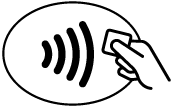
To pay, simply unlock your Android device and hold it to the payment terminal – no need to open the app.
You may be prompted to enter your PIN on the payment terminal. This is the same PIN you use with your card. You may also be prompted to sign, depending on the merchant and the payment amount.
Following the purchase, you will receive a payment notification confirming the transaction.
Apple has restricted access to the NFC capability within iPhones. Visa is therefore unable to provide Pay-In Store functionality on iOS at this time.
Consumers who have loaded DPS Mobile App onto their Apple device can still take advantage of all other DPS Mobile App features, but will need to use ApplePay for Payment transactions.
Yes. The Connected Card app now supports the ability to securely push provision your card account information directly into Apple Pay (iOS), Samsung Pay (Android) and Google Pay (Android) with several easy clicks of a button. This removes the need to add your card to these other wallets directly.
To manage the user account for your app, go to User Profile under Settings where you can edit your password, email address, and mobile phone number associated with your DPS Mobile App.
To suspend your card, sign in to the app, and access the Card Controls icon on main Card screen. Then use the toggle button to turn your card off. To reactivate your card, tap the Reactivate selection on image of your card. To enable the Advanced Controls, simply select the appropriate check box(es) on the Card Control screen.
The Visa Travel Notification Service (VTNS) is now supported in the mobile app and will allow you to self-report your travel plans to Visa to improve your spending experience while traveling.
To enable VTNS in the app, sign in to the app, and follow these steps:
You can change, add to or delete any itinerary that is still within the timeframes selected.
Yes. You can view the following unmasked account information under the ‘Manage Card’ icon on the Cards Screen, after successfully verifying your identity with OTP:
If you have an issue using your mobile app, you may contact Laura Kidd at (303)389-4909 or [email protected].
If you have an issue or question regarding your Connected Card account, you may contact the Visa DPS Call Center at (855)545-8472.
If you have an app enhancement or usability suggestion, you may provide your feedback to Laura Kidd at [email protected].
If you are a Visa Product or Technology team member, and would like to receive a Connected Card and participate in the DPS Mobile App, please send your request via email to Laura Kidd ([email protected]) or John Prestridge ([email protected]).
Yes, you must delete your old card information and add the new card information within the DPS Mobile App to ensure all token and account information is updated accordingly.
You will need to enroll the card in the app. Once you have done this, your new card will appear on the DPS Mobile App card carousel.

You are connecting to a new website; the information provided and collected on this website will be subject to the service provider's privacy policy and terms and conditions, available through the website. The website you are connecting to is: {0}